Don't use gmail until you read this...
Introduction
Usage of email boxes has become an essential part of people's private and work life. Especially if we are talking about this year 2020 when the amount of remote work has significantly increased due to the coronavirus situation. As for me, I've started to use email very actively since I've got my first remote job. And at some point using email has become a mess for me. Each time I entered my box I was shot by a ton of old information, some bank letters, aliexpress order information, personal stuff, and some work stuff, taxi stuff(waaaat?). Everything was mixed together and for my brain, it was a real shock if in the morning I decided "Just to make a quick check of my email":


Quite a lot of information stroke my mind just once I opened Gmail. And after 2 minutes of email checking the brain got so many questions, like "why are there letters if they are already read? What about the social tab? Let's click there? You don't see any new sign but probably there are some new letters? Just click it! CLICK! Do you see Promotions? Niiiiiice!".... Of course, I did not say it out loud but I believe it was something that happened to my brain unconsciously.
How I fixed this? I've created a new email box. Seriously. I gave up. I thought that was the end of my old email. And I thought I would be using the old one for some activation codes, when I need to test some stuff, etc.
But it happened to the new email box as well. But then I've started to think that probably Google did not want me to use it like this, maybe such a big corporation has implemented some ways of an effective way of using email. And I've found this guy talking productivity. And then I took a thought and decided to clean all my new boxes I have created(The old email box was like a boss in this adventure game). I've removed everything since the boxes were new and not much information I lose in the case of all-letters-removal, set it up properly, and started using it as a cool guy that knows how to manage things in his life of 2020. So let's talk about how you, my dear procrastinator, can make an email box of your like this:

and keep it this way during all your usage of email, focus on the important things, and don't get lost anything. Or at least I will show you how I manage to do it.
Prerequisites
An old email with thousands of emails read and unread that you want to optimize.
Step 1. Setting up view
The first thing I did was setting up a customized view of my inbox. Gmail allows you to edit some params of the inbox.
Go to the settings. Click cogwheel on the top right of the Gmail page and click "See all settings"

Let's set up the General's tab necessary settings. Find the "Send and Archive" option. I personally like this button to be shown. If there are some letters "reply-and-forget" it can help you quickly answer and archive this letter not to bother you by its presence in the inbox. Most letters that require my answer are like this. So select the "Show Send & Archive button in reply".

Then go to the tab "Inbox", find the "Inbox Type" dropdown, and select the "Priority Inbox" option. This will allow you to avoid those unnecessary tabs in the inbox that most of the time work as distractors for the attention and concentrate everything in one place.

And now you can set up this type of view by choosing the inbox sections. Personally, I don't like the starred section. So I remove it and in the end, I will have only "Important and unread" and "Everything else".

Also in this tab, I turn on the Reading Pane with No split option.

Now go to the "Chat and meet" tab. I don't like any of these options to be shown since I don't use them at all and seeing them bothering me and I always ask the question "Why do I need this?".

In the "Advanced" tab I enable:
- Auto-advance - that helps to quickly go through the mails you have in your inbox and quickly decide what to do with each of them: archive, delete or leave it there and advance to the next mail.
- Templates - I don't use them. But I plan to use them:) So I enabled them.
- Unread message icon - helps me to quickly notice some changes in the mailbox if I for some reason missed notification. Just an additional way not to miss important messages.

And then I go to the Labels tab to create few labels that I will be using.

Labels are a kind of additional layer of sorting out your email box. Also, you can have sub-labels in your labels which is convenient in some cases. I created the following labels:

- Aliexpress - for having all my orders stored there.
- Apple - receipts and some important info from Apple.
- Notes - I just left it since it was defaulted by Gmail. Maybe I will use it somehow to throw there some letters I want to process later. I still don't have an idea why I need it but anyway. Sound cool. Notes.
- Work - I will store there some work-related stuff. Also, the work has some sub-labels with the name of the companies the letters related to.
- YandexTaxi - to store my taxi rides reports. If I get drunk and in the morning I want to know where I was the previous night.
Probably in the future I'm going to have more but for the beginning to sort out some important letters that I already have(I have approximately 150 hundreds of them).
Now everything is set up for sorting out the letters I already have.
Step 2. Cleaning up emails
Now if you go to the inbox it is going to look like a mess. We need to sort it out. To sort it out I suggest using Gmail filters. Basically filter is a search condition and additional actions for the search result for the future emails you receive.
Tap the drop-down menu in the Gmail search bar and you will see search options and the "Create Filter" button. Let me show the example of one filter that I use:
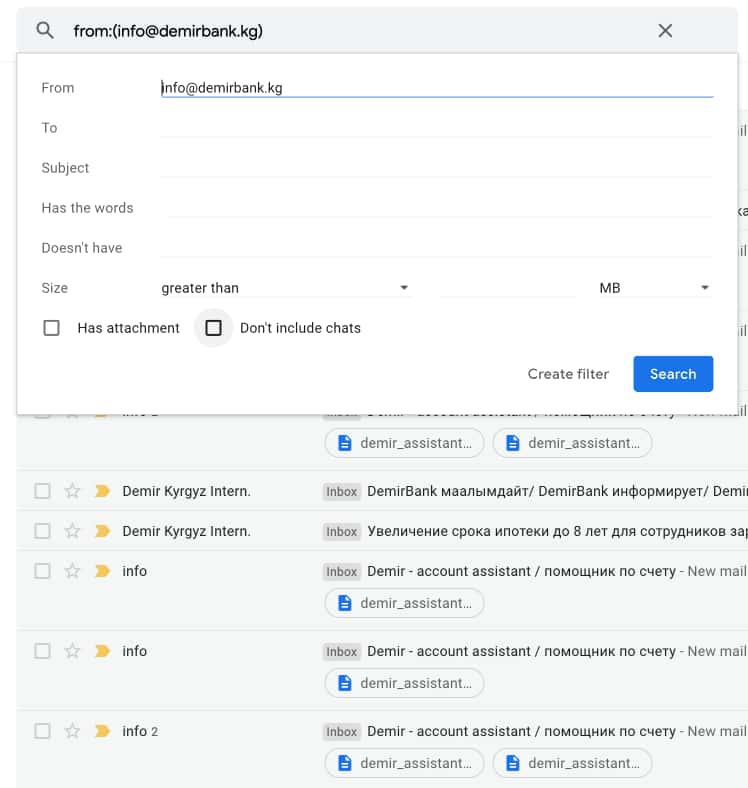
I want to create a filter for searching all the emails from my bank. Click "Create Filter".

And here you can specify what to do with the emails corresponding to the search conditions. I just apply the label "Finances" to them. I also select "Also apply a filter to matching conversation" in order to label the existing emails. I also want to admit that for the future emails matching this filter the label "Finances" is going to be applied as well.
Make the same steps for the other types of emails you have. I did the same for all the labels I've created previously.
And now in order to clean the inbox, I will go to "All Mail". Select the top checkbox to select all emails, and click "Select all HUGE NUMBER conversations in All Mail".

And now all the emails are selected and we can archive them to start our life from scratch:)

All your emails are going to be archived. To be honest I always was afraid of this button. I did not know what it does:) I thought "What if I need this letter and it is archived?" and then just left it as it was with just a "read" flag. But it happened to be a very good thing. It goes out of your sight from the inbox but you still have the ability to find this letter if you need it, just use the search box. That is basically it with sorting out. We cleaned up our box. We are awesome. Nothing better than see "No new mail!". Breath of fresh air.

But that is not the beginning of our new life. We will receive new emails. And what to do with that?
Step 3. Make your own rules
After cleaning up our mailbox the above-described way we have a clear representation of what is going on with our box. What content do we receive, what subscriptions we have, etc. And in the beginning, you are going to pay a little bit more attention to the mailbox if you are willing to fully control the life of your mailbox. I personally did the following rule for myself in the beginning:
- Take some time for checking the emails of the box. It can be morning or evening or during lunch.
- I'm removing each subscription that I'm not interested in. Usually, a normal company that sends you a newsletter has a "unsubscribe" button at the bottom of the letter body. Usually, it is in a super small font but there it is. In the case, there is no such button(or link) I just throw it to spam. It is their fault that they did not provide an option for unsubscribing.
- And the letters like financial stuff I usually archive. And some letters that I don't like to store in my box I remove. Now you will see how easily you can iterate through the bunch of your letters doing archiving and removing(this is the Auto-Advance feature above described).

Now. When you are almost(or all) done with all your subscription stuff. You know what is going on with your box. I suggest you make one more rule:
- What is unread in your inbox you need to read.
- What is read you need to either archive it or remove it or answer it or create a task according to this email in your todo list and then archive it. But the thing is that there should not be any letter in your inbox. If there is a letter you need to do something with it. In my case, if I receive some email that requires some additional actions(like checking some facts and replying to the email) that I currently don't have time for I leave it to read in the inbox making some task in my todo. When I'm ready I answer the letter and archive it.
You can add your own rules and let me know what is suits you the best. I don't have a perfect solution but I'm happy with what I have right now. It is more clear and controlled by me.
Conclusion
Controlling your box gives you the ability to stay on track of what is going on with this e-part of your life. For me, it was like winning a fight with my procrastination. From now on all my new boxes are maintained like this. With some specific to the box options though but anyway the general approach is like that. Of course, there could be better rules, better ways to maintain it, etc. I'm not pretending to be an expert in email box optimization. I created what suits me the best for now.
And to be honest I've also created this post in order to have defined steps of what to do if I create a new box. Just every time I created a box I came to youtube, googled, gathered this information, etc. So I hope this instruction will also help me in the future to maintain new boxes.
Let me know if it was helpful for you and you reached this line of the blog. I will appreciate any feedback.
Under construction
Usually a blogger puts here some relative articles. I'm working on creating more interesting content. As soon as I have some related content I will implement some logic here. Below you may find some comments. If there is no any, it is your chance to leave the first comment:) PS.I'm glad you are here and reading this^^




